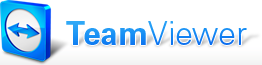 Ever needed to connect to a different PC in your network for a remote session or to transfer some files? Or wished you could control the computer of a family member over the Internet without too much fuss because they called you for the umpteenth time for your much needed support? There are numerous applications to choose from that can support you doing these kind of tasks. One of them is TeamViewer, and I like it very much. It runs on all the major platforms: Windows, Mac OS X, Linux and even on your iPhone or iPad.
Ever needed to connect to a different PC in your network for a remote session or to transfer some files? Or wished you could control the computer of a family member over the Internet without too much fuss because they called you for the umpteenth time for your much needed support? There are numerous applications to choose from that can support you doing these kind of tasks. One of them is TeamViewer, and I like it very much. It runs on all the major platforms: Windows, Mac OS X, Linux and even on your iPhone or iPad.
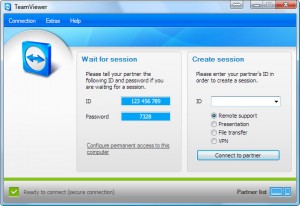 Using the software is very easy: download, install and run the program on both computers and connect using the TeamViewer IDs and password that are shown on your screen. And the best news of all? It is totally free for personal, non-commercial use.
Using the software is very easy: download, install and run the program on both computers and connect using the TeamViewer IDs and password that are shown on your screen. And the best news of all? It is totally free for personal, non-commercial use.
One of the reasons I like TeamViewer is that the tool supports multiple platforms. In my situation I use TeamViewer on an iMac to connect to my old Windows PC that sits beside my desk. I installed the software on my Windows machine to run as a service so I do not need to have a monitor, mouse or keyboard connected. When I need my to do something on my PC, I just switch it on, wait until it is booted, turn on TeamViewer on my iMac and connect to my old Windows desktop. (Unless you forgot to write down the password for access to your remote machine which happened this evening. Argh!!)
On the iPad, the TeamViewer app it works pretty well too. I am able to connect with my iMac using my iPad, which is pretty neat. Now I don’t have to stand up to change the playlist in iTunes! (Now before you begin: I now there are better apps and solutions for that but I just wanted to give an example of it’s use here.) 🙂
Download link: http://teamviewer.com/
Do you have an opinion on this subject? Then I would love to hear from you. Feel free to leave a comment below.

Hi Theo,
Thanks for a really helpful post. I will definitely give it a try. I’m curious.
Klaus
Hello Theo,
Thanks for your great post about TeamViewer. We are really like it.
We hope we can facilitate your “supporter”-life with our software and apps.
If you have any questions please let me know.
Best regards
Inga
TeamViewer Germany
For more information please check out:
http://feeds.teamviewer.com/company/newsfeed.aspx
http://twitter.com/teamviewer
Hi Inga!
You are most welcome!
Thank you for your kind reply!
Kind regards,
Theo
Hi Theo,
I also use it a lot. A handy thing is the Partner list, that lets you store partner info together with the passwords for easy access.
Another nice thing is the capability to transfer files, which is what I use it for also quire frequently.
The next thing I am looking for now is a tool for network wakeup of my pc, so that I can take it out of its standby mode remotely. Now I have to call my wife to activate the computer, but what if there’s nobody home.
Grtz,
Paul
Isn’t it possible to set this up in the BIOS of your PC? I remember I had a “Wake up on LAN” option in mine.
I’ve been using LogMeIn for years and am very happy with it. It has a distinct advantage over everything else I’ve tried over the years as it passes through the company firewall like it isn’t even there, yet it’s secure enough to be used in corporate environment. I’d be very interested to hear how TeamViewer compares, but frankly have no time to test it when I already have something that works quite well.
Hi Vlad,
For me it’s the other way around: I have never used LogMeIn before, so I could not give an opinion on which program is better. I’ve had so many good experiences with TeamViewer that I never bothered to try LogMeIn.
Thanks for commenting and best wishes.
I guess I’ll have to do a comparison test myself then when i get to it. Good to know it’s recommended so the chance of me completely wasting my time are minimal. I first heard of it here, so your blog is doing a good job of promoting TeamViewer :). Cheers, Vlad.
I find this comparable to LogMeIn, but maybe a little more painless to set-up and get started with new users. I primarily use it to network with my home office PC. I can stay downstairs in the Living Room and check my business e-mails and do business stuff, then kick back to whatever else I may be doing on my laptop. The file transfer capabilities work pretty slick, but I find Dropbox just as easy to use and move info between the 2 computers. My business partners are computer illiterates and are constantly calling for help….I’ve spent hours trying to get them to understand simple instructions….with Teamviewer, I can log onto their machines and fix the problems without wasting an hour trying to talk them through it on the phone.